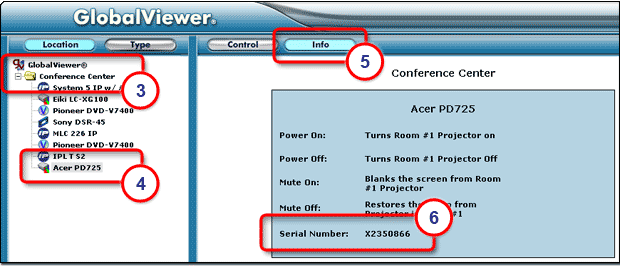Serial ConfigurationThe Serial Configuration tab of Global Configurator allows you to associate a device driver to each serial port of the device. |
|
To assign a device driver:
|
|
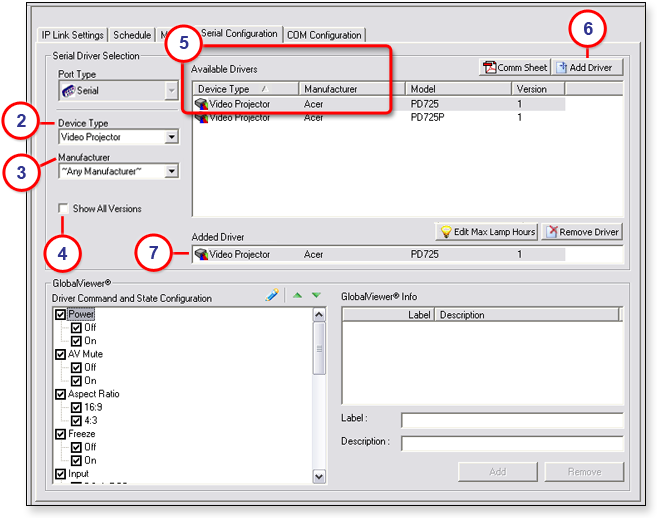

Ethernet ConfigurationThe Ethernet Configuration tab of Global Configurator allows you to associate a device driver to each Ethernet port of the device. To assign a device driver:
|
GlobalViewer
|
|
In the Driver Command and State Configuration section, you can:
|
|
|
Note: Before changes are viewable in GlobalViewer, you must perform the build and upload process in Global Configurator. To view the buttons in the GlobalViewer web page:
|
|
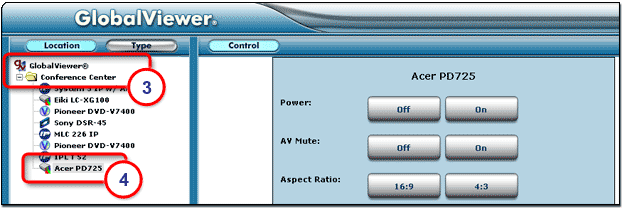
GlobalViewer Info sectionIn the lower right corner of the Driver Configuration tab is the GlobalViewer Info section. Here you can enter relevant information about the selected device that will appear on the Info tab of GlobalViewer (see below). To add information:
|
|
|
Note: Before changes are viewable in GlobalViewer, you must perform the build and upload process in Global Configurator. To view the added information in the GlobalViewer web page:
|
|