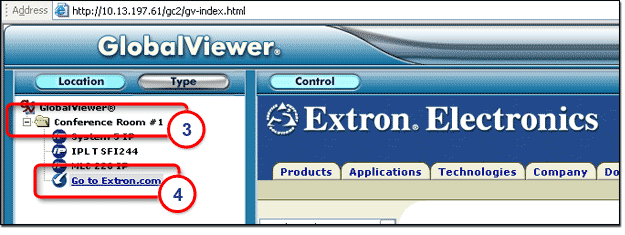|
The Add
Hyperlink button allows
you to create a link to a web page and have that link displayed in the
left (navigation) window pane of the GlobalViewer You are able to:
|

|
To add a hyperlink:
|
|
|
|
|
|

|
To view and test the new hyperlink in the GlobalViewer web page:
If you select Open link in a new browser window in the procedure above (step 5), the new web page opens in a new window. If you did not select Open link in a new browser window in the procedure above (step 5), the new web page opens in the right window pane (as shown below). Note: Some web pages force the opening of a new window, regardless of the Open link in a new browser window setting. |
|