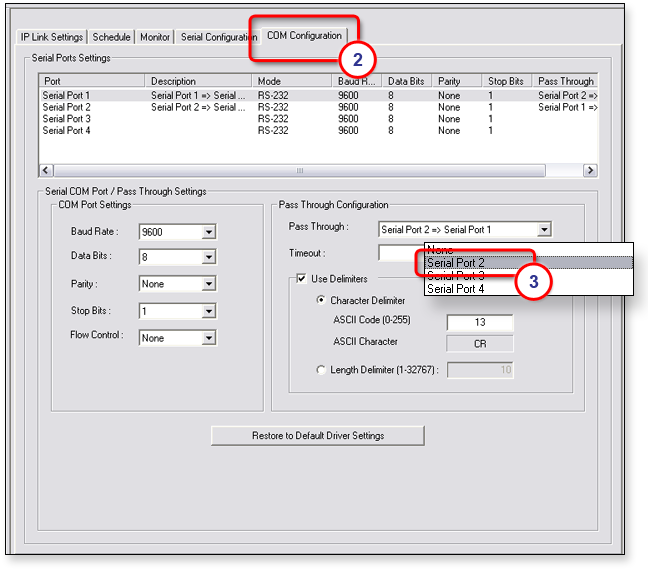|
The COM
Configuration tab is only
available when a device port (1) is selected in the IP Link The COM Configuration (2) tab:
Note: If a device driver has been associated with a port, only the Baud Rate field can be changed. The other communications parameters are set by the device driver and cannot be changed. |
|

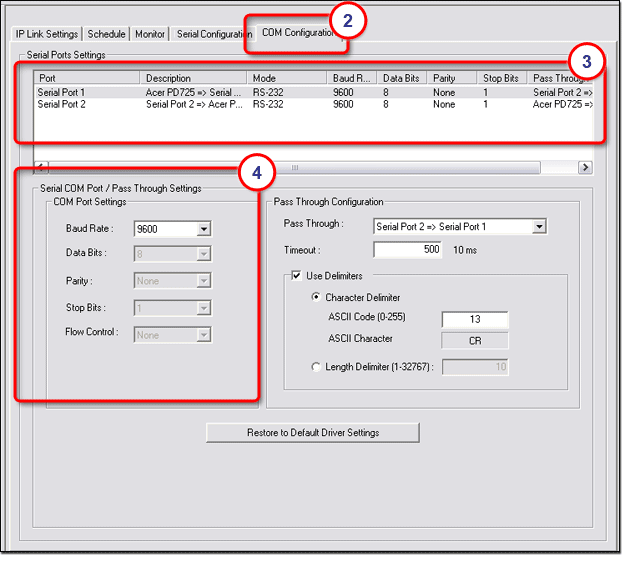
Pass Through ConfigurationNote: The Pass Through Configuration option applies to the following products only:
The Pass Through Configuration option allows you to install an IP Link device into an existing A/V network to remotely monitor and control the A/V devices within the network. |
|
ExampleYou can connect an IPL T S4 between an MLC 206 and a projector, with the MLC 206 connected to serial port 1 and the projector connected to serial port 2. This allows you to remotely control both the MLC 206 and the projector. If you then connect serial port 1and serial port 2 using the Pass Through drop-down list, a connection is established between the MLC 206 and the projector, so that the existing MLC 206 can continue to send control commands to the projector. The Pass Through Configuration settings include:
|
|
To configure the Pass Through option:
|
|