

|
To start Global Configurator:
|
|
|
Note: If you downloaded Global Configurator from
the Extron website and the shortcut icon is not present on the desktop,
the following will start Global Configurator: |
|
|
|
|
Note: A GlobalViewer host is a device that launches the GlobalViewer application if its IP address is accessed in an Internet browser. A device that is not designated as a GlobalViewer host can be monitored and controlled from any GlobalViewer host device on the same network.
|
|
|
|
The Global Configurator project opens and displays the
first network device in the To view the new device in the Device Locations section (see below):
|
|
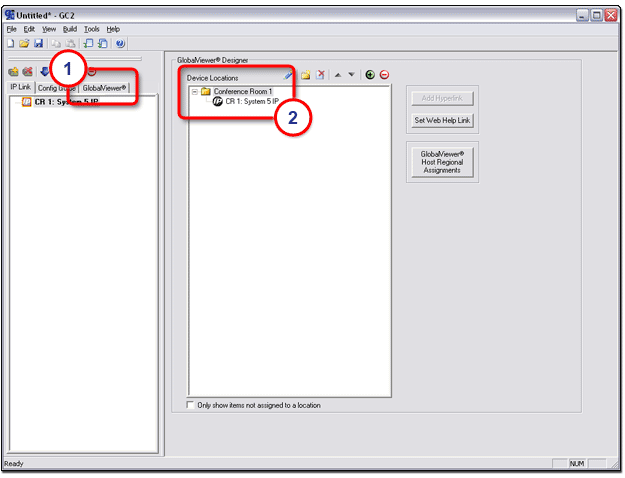
|
To save the new Global Configurator project file:
|
|