


What is Global Configurator?Global Configurator (GC) is a software application that provides you with the ability to create a single configuration file of all devices on an A/V network. There are two categories of devices on an A/V network:
After this global configuration file is built, GC generates
a graphical user interface called GlobalViewer After the configuration file is created, one or more devices on the A/V network can be designated as a GlobalViewer host device. The configuration file is then uploaded to the host device. The GlobalViewer interface can be launched by opening an Internet browser on a local PC and entering the IP address of the host device in the Address field of the browser. In the example network diagram below, the Extron System 5 IP is set up as the GlobalViewer host device. The System 5 IP, SCP 226 AAP Control Panel, IR 402 Remote Control, and all of the A/V input and output devices (document camera, DVD, VCR, video projector, screen, and so on) can be added to the Global Configurator project file. When the configuration file is complete and uploaded to the host device, you can launch the GlobalViewer interface from the host device (System 5 IP) to monitor and control all of the devices on this A/V network. |
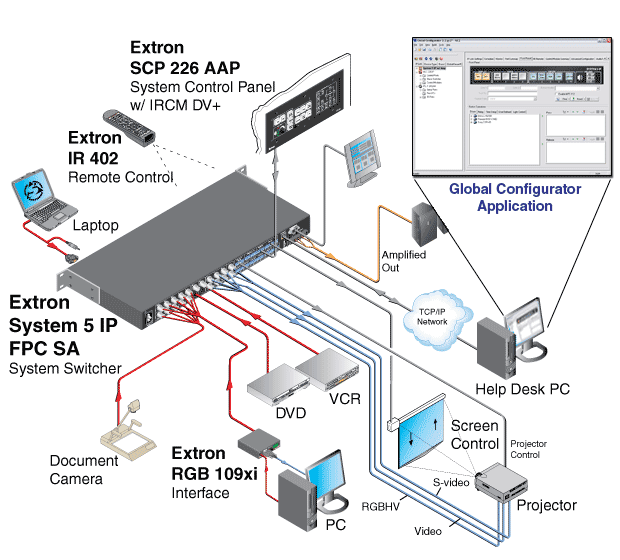
The Global Configurator ScreenThe image below shows a typical Global Configurator screen after several IP Link devices have been added in the IP Link Tree window. The four main areas of the GC screen are the:
See the Detailed Procedures and Reference Material book for complete details on each area of the GC screen. |
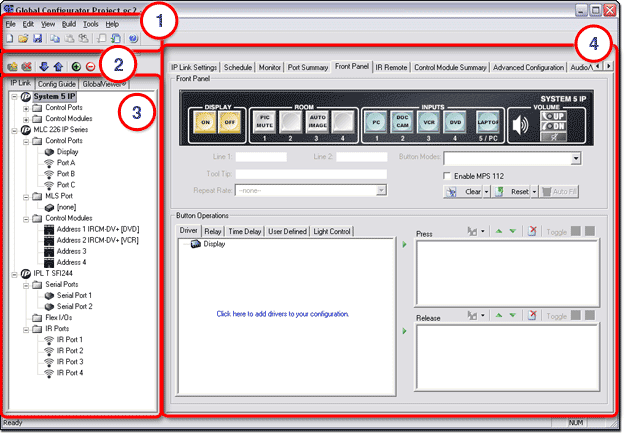
What can I do with Global Configurator?With the Global Configurator application you can:
|