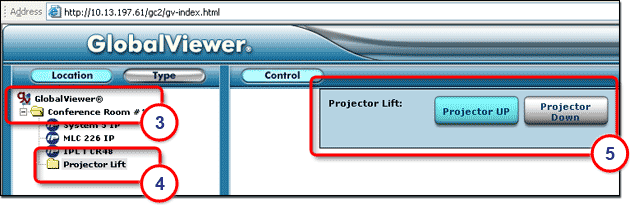|
The Input/Output Configuration tab is present when one of the following ports is selected in the IP Link Tree window: |
Flex I/O PortsFlex I/O Ports are found on the following devices:
Flex I/O Ports can be configured in three different ways:
Flex I/O Ports allow IP Link devices to accept an input voltage and then send out a serial command to trigger another event. These ports can support TTL and analog signals from 0 to 24 volts, allowing a wide variety of devices to be controlled and monitored. Analog Inputs to Flex I/O PortsFlex I/O Ports can be configured to receive analog voltages for use with photo sensors, level feedback, strain gauges, thermocouples, variable potentiometers and other devices. Incoming analog voltages from 0 to 24 volts are sampled with 12-bit precision. For example, a thermal sensor installed in an equipment rack can be connected to one of the Flex I/O inputs, and the IP Link device can be configured to send an e-mail message, turn on auxiliary cooling fans and turn off equipment if the rack temperature exceeds a specified temperature value. Digital Inputs to Flex I/O PortsConfigured as digital inputs, the Flex I/O ports can connect to switches, motion sensors, moisture sensors and tally feedback. This provides the ability to receive status from a variety of devices including projector lifts, motorized projection screens, room partition switches, and push buttons. Digital Outputs from Flex I/O PortsWhen configured as digital outputs, the Flex I/O ports can drive LEDs, 24 volt incandescent lamps, an additional external power supply, or other devices that accept a TTL input signal. For applications that require contact closure control, the Flex I/O ports can interface with an Extron IPA T RLY4, an IP Link accessory featuring four isolated relays. |
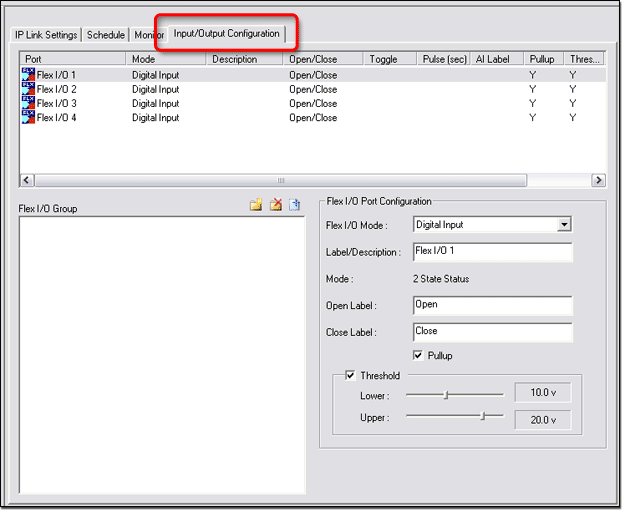
|
To configure a Flex I/O Port:
|
|
|
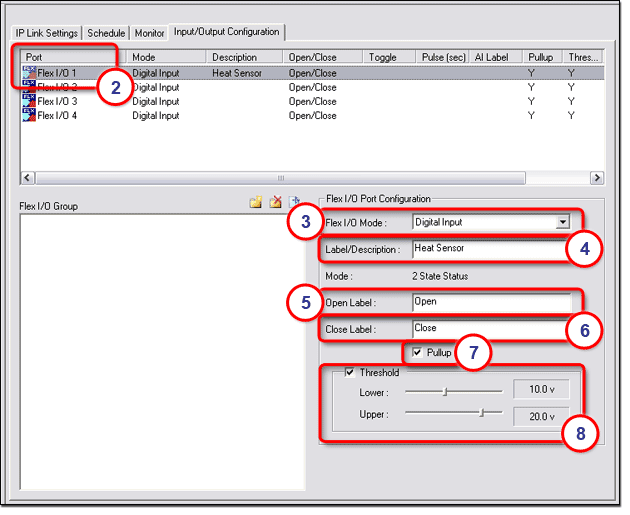
Contact Input Ports and Relay PortsThe IPL T CR48 has:
The Contact Input ports and Relay ports can be used to control screens, timers, lights, motion sensors, and more as shown below. |
|
|
Contact Input PortsContact Input ports can receive 0-5 VDC TTL input signals from devices such as screens, timers, lights, and motion sensors in order to track the status of such devices. |
|
To configure a Contact Input port:
|
|
|
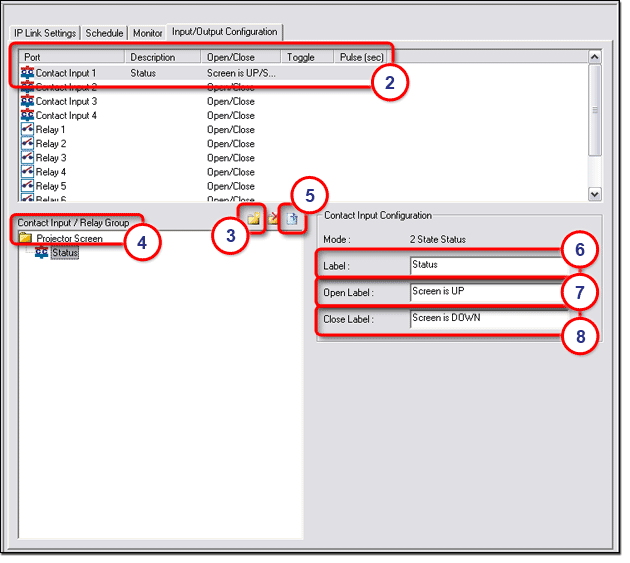
|
Note: Before changes are viewable in GlobalViewer, you must perform the build and upload process in Global Configurator. To view the Contact Input label in GlobalViewer:
The GlobalViewer® web page opens (see below).
The following information is displayed in the Control (right) window (5):
Note: If the current status of the projector screen is down, the Close Label (Screen is DOWN) would be displayed here.
|
|
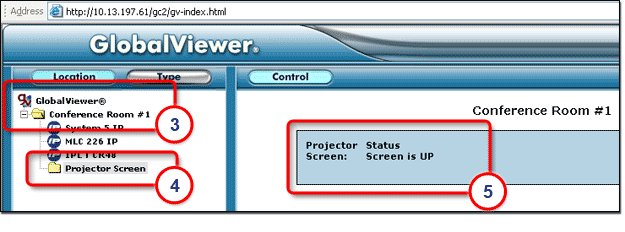
Relay PortsRelay ports provide the capability to control a wide range of audio/visual devices such as screens, lights, projector lifts, etc. |
|
To configure a Relay port:
|
|
Note: See a description of Mode options below.
|
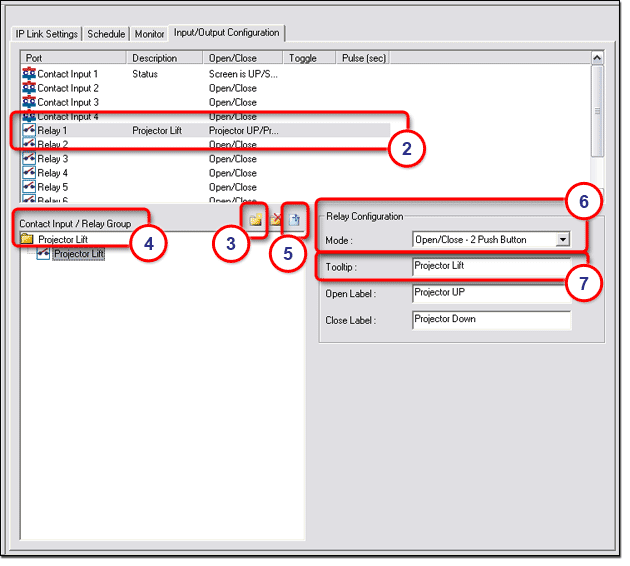
Mode OptionsThe button labeling options in the Relay Configuration window differ depending on which Mode was chosen in step 6 above.
|
|
|
|
|
|
|
Note: Before changes are viewable in GlobalViewer, you must perform the build and upload process in Global Configurator. To view the Relay button captions in GlobalViewer:
The GlobalViewer® web page opens (see below).
The following information is displayed in the Control (right) window (5):
|
|